INTRODUCTION
WHAT IS AN ITINERARY?
An itinerary is a plan or schedule of a trip or journey, outlining the places to be visited, the route to be taken, and the timeline for the journey.
It typically includes information such as the dates and times of transportation, accommodations, and planned activities.
An itinerary can be created for various purposes, including business travel, vacations, and tours.
It helps travelers to organize their trips efficiently, manage their time, and ensure that they don’t miss any important activities or appointments.
WHAT ARE POIS?
A point of interest (POI) is a specific location or landmark that is of interest to people for various reasons, such as cultural, historical, natural, or recreational significance.
POIs can include landmarks, monuments, museums, parks, restaurants, hotels, and other attractions that people might want to visit when traveling or exploring a new area.
POIs can be highlighted on maps, guidebooks, and travel websites to help visitors find and learn more about these places. In the context of navigation, POIs can also be used as a destination or waypoint for GPS systems, providing directions and information to drivers, cyclists, or pedestrians.
THE Archaeology-Travel ITINERARY
We have built a complete custom itinerary system, that allows you to collect POIs from all over our website.
Build your own lists, collect bookmarks or mark them for a later read.
We already have a huge amount of POIs ready, but we are still in the process of adding content. We are also thinking about adding the ability to add your own POIs to your lists.
The system is currently in BETA and we are still tweaking and adding things to the system. The itinerary menu system currently consists of 3 main panels.
- The main panel (orange) for your currently active itinerary target. This will be used as a default for new POIs added from the website. You can put any list into the active state, if you have multiple.
- The secondary panel (white), handles all additional features. Like listing all your current itineraries, listing core lists (bookmarks, favorites, already-visited, bucketlist), allows you to access maps & directions and your notes.
- The edit panel (grey), will handle the editing of information, settings and sharing options.
- A popup, to add new lists, copy and move items.
Its hard to explain every little detail. We are currently preparing a small video, that will make it more visual.
We are also working on the internal help system to make the start easier.
Just start exploring and playing with things a bit.






QUICKSTART
GET AN ACCOUNT
Archaeology Travel is more than a collection of articles with useful information. Ours is a truly unique travel website allowing you to benefit from the experience of others and create individualised itineraries that suit your interests. The website will always remain free for all to access and use, but with reasonable limitations. To make use of the features available on this website, that is to do anything other than read the information on the pages, you will be required to verify yourself via email.
We are still fine-tuning parts and adding final touches to the system. Specifically, the help system is being developed – as we see how people use the website.

CREATE AN ITINERARY
The little floating circle on the bottom right allows you to open the main itinerary menu.
You can create your first list by pushing the second icon on the upper navigation. Set it as your active list on creation and it will be visible in the main itinerary menu. Otherwise it will be listed in the overview menu, which you can access via the first button on the top navigation.
The system includes some core lists, that you can use right away. These include favorites, bookmarks, already-visited and a bucket-list.

EXPLORE & ADD POIS
Go ahead and add some POIs to your own or core lists.
POIs can be added to an active or you can choose your target list. Favorites are represented with little heart and bookmarks with a little flag.
Go ahead explore and collect.

WHAT'S MORE?
The itinerary provides a lot of additional features.
- Each POI provides geo-location, so you can either access google maps externally or view locations and directions locally.
- Easily get information about each location from within the itinerary menu.
- You can add notes to you lists and locations, helping you to store additional information for your trip.
- Store start and end dates for your planned trip.
- Share your location or lists publically as a pre-rendered image. Perfect for sharing on social media. You can also share via email.
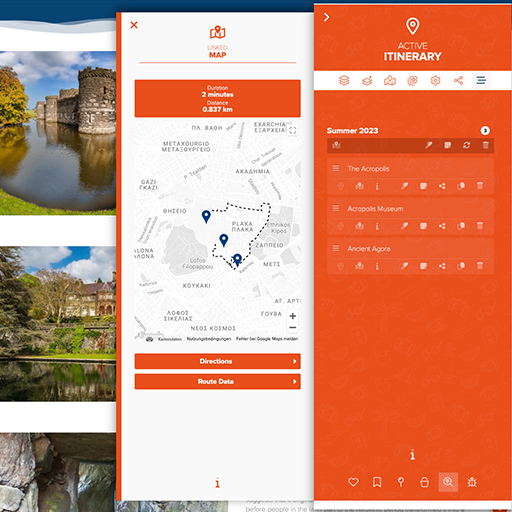
THE FUTURE
There are still a lot of things, that we are adding to the system. We are also constantly expanding our list of POIs.
Here some upcoming highlights for our itinerary system:
- Add your starting location to your list
- Add other locations to your list, that are not part of our offerings.
- Import a complete itinerary from a proposed list, from one of our writers.
- Easily explore regions and quickly expand your list.
- External embedding of lists.
We have an exciting year ahead of us and we are looking forward to all the new faces exploring our expanding features.

VIDEO SHOWCASE

MORE DETAILS
ITINERARY - MAIN PANEL
The main panel can be opened from the little orange circle at the bottom right.
HEADER

The header will always show you, where you are.
It sometimes will have additional information, like the list name, poi or note.
TOP NAVIGATION

- Open your itineraries
- Add new Itinerary
- Display map of current itinerary
- Show your notes for itineraries or single pois
- Settings
- Sharing options
- Switch to Main Menu
POIs

This is the current active itinerary, shows the itinerary name and number of pois.
Top Bar
- Access Map
- Edit name and other settings for the itinerary
- Edit notes
- Refresh itinerary
- Delete itinerary
POI – Items
Shows the POI name
Click on the button to load the content from widget.getyourguide.com.
- POI Type (Location, Walking Tour, Guided Tour, Ticket, Trips )
More about these in the future. - Open Location in Google Maps (externally)
- Get information about the POI
- Edit settings for the POI
- Edit notes
- Share POI
- Copy or move POI
- Delete POI
BOTTOM NAVIGATION

- Core – Favorites
- Core – Bookmarks
- Core – Already visited
- Core – BucketList
- Search
- Submit Bug / Suggestions
ITINERARY - SECONDARY PANEL
This opens to the left or overlays the main panel.
- List Itineraries
- List Map & Directions
- List notes for itineraries and POIs
- Itinerary Settings
- Sharing options for an itinerary or POI
- Access to core lists
- Access to search

ITINERARY - EDIT PANEL
This opens to the left or overlays the main or secondary panel.
- Edit itinerary and POI setttings
- Get POI Information / Map / Related Content / Details
- Edit notes for itinerary or POI

ITINERARY - POPUP
This opens in the center and overlays content and menus.
- Add itinerary
- Copy & Move POI
- Add POI from website to active itinerary

